In previous posts, we discovered a lot of interesting things that help you get as much protection as possible out of our products for your desktop and laptop computers that are running Windows. But our mobile products have been continuously developing for the last several years. As the number of users who prefer Kaspersky Internet Security for Android is constantly increasing, we hope answering some of the most frequent questions will be helpful to a lot of people.
Kaspersky Internet Security for Android is restricted to the one mobile OS. You will not be able to install this product on a smartphone or tablet with a different OS or on versions of Android prior to 2.3. There are no current versions of Kaspersky mobile security products for Symbian or Blackberry. As for Windows Phone and iOS, you can stay well-protected using Kaspersky Safe Browser.
Obtaining the license for Kaspersky Internet Security for Android
The product features three different licensing plans. First, you can purchase it in the Kaspersky Lab online store. In such a case, you will receive a traditional activation code that will give you a year of access to all the application’s functions. With Kaspersky Internet Security Multi-Device, licensing works the same way. The activation code is not linked to the device, so it can be reused when you reinstall the application on other smartphones.
You also have the option of purchasing the application at Google Play when signed in to your Google account. If you prefer this method, no actual activation code will be sent to you. To start using the application, just download the app under your account and install it; your license will be picked up from the server. If you need to reinstall the app or switch to a different smartphone, the installer file will be available in your account.
The third option for purchasing a mobile product license is called “quick purchase”; it is only available for devices with a SIM card, and only in select countries, but is very popular in certain regions. Users who prefer this method extend the license on a month-by-month basis. The only action needed from the user is tapping a button in the application’s interface; after this, the app will be activated automatically. When you tap the button, the smartphone sends a premium rate text message. After a certain amount has been deducted from your mobile phone balance, your cellphone processes a return message with the new license properties.
It sometimes happens that a payment will be made, but the application won’t activate—or it could even be impossible to complete the payment, at all. This is typically due to your plan not covering the sending or receiving of texts to or from premium numbers. The algorithm doesn’t work properly in that case.
If this happens and you have been charged for the license, contact Kaspersky Lab tech support. Provide your mobile phone number and the IMEI of your device to get the license you paid for. If you haven’t yet been charged, try using an alternative method of purchase, or contact your carrier to enable text communication with short numbers.
A frequently asked question is why the application version in Google Play differs from the one on the Kaspersky Lab website. The installation files in Google Play are indeed not synchronized with our website. It may seem to be more convenient now to purchase the application on our website because the Google Play versions may also be activated using activation codes. However, in the near future, freshly released versions of the product will be available simultaneously in the app store and on the Kaspersky Lab website.
Important features of Kaspersky Internet Security for Android
And now a few words about some issues that you may face when using the product. The main concept in the application’s architecture is probably the secret code. Here is a Knowledge Base article that gives some details about the secret code: http://support.kaspersky.com/10215. Briefly, the secret code is a tool that protects your anti-virus and your data from unauthorized users who can get your phone.
The secret code is a tool that protects your data from unauthorized users who can get your phone. #Android #security
Tweet
Here are some things you should also remember:
- The secret code is not an activation code. If the application prompts you to enter the secret code, don’t search for emails from the online store where you purchased the app. You must have set up the secret code when configuring Anti-Theft or when you first started Privacy Protection.
- The secret code only consists of numbers. The app provides a custom virtual keyboard for entering the code:
If the lock screen looks different from what you see in the picture and displays the usual system keyboard with numbers and letters, your device must have been blocked by another application or the system itself. Please check for other blocking rules you could have configured.
- The secret code can only be recovered through the Anti-Theft portal: https://anti-theft.kaspersky.com. For details, see the specific Knowledge Base article. Please note that the recovery code is not your secret code, though they both contain numbers only. Recovery codes are entered with the help of the system keyboard:
- There is no method to block the hard reset of the device settings. That means they can be rolled back to the factory state, no matter what kind of software solution you have on your smartphone. A hard reset is performed by pressing certain hardware buttons on the device. The good news is that your personal data will be completely erased and will be unavailable for unauthorized use.
- There is no method, besides hard reset, to bypass the secret code, nor is there a method to recover it, besides the one provided above. No one will be able to access your data if the phone has been lost or stolen.
Another issue that deserves our attention is the compatibility of Web Filter with browsers. In Android, prior to the version 4.2, the only browser supported by Kaspersky Internet Security for Android is the native Android Browser. Starting with version 4.2, the product supports Chrome and other browsers that don’t use their own proxy server (which makes the Opera browser incompatible). This requirement is due to the way network traffic is filtered by our application, but it is possible that this compatibility issue will be fixed.
The application itself is closely connected with the Anti-Theft portal. If you already have a Kaspersky Account, you can use the same credentials to sign in to the Anti-Theft portal (but not vice versa, though). Pretty soon, all Anti-Theft functions will be available on the Kaspersky Protection Center portal (customers from the United Kingdom and the United States don’t need to wait, as they can take advantage of these functions now).
Your device syncs with the portal every 30 minutes, provided that there is an Internet connection established, so please expect some delays when sending commands from the Anti-Theft portal. If there is no Internet connection at all, your commands will not be implemented.
In other words, if you try to find a lost smartphone that can’t connect to the Internet, it won’t react in any way. In such case, use SMS commands.
As for the rest, the application’s interface is simple and intuitive. The style of its interface resembles the design of our Windows applications, so it won’t take you long to get used to the mobile product once you purchase a Kaspersky Internet Security Multi-Device package. We are also constantly improving our design, so follow the updates to make your experience even more exciting.
Enjoy using our products!
 Android
Android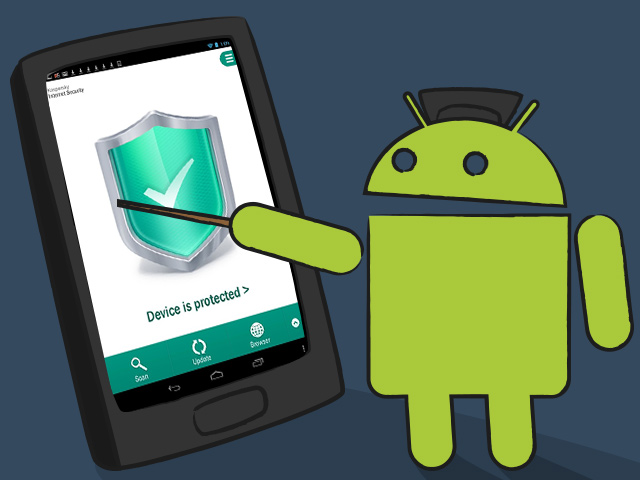

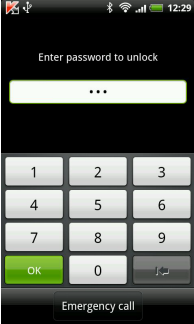


 Tips
Tips