If you’re sure a site is safe, but your antivirus app is blocking it, you can solve the problem without disabling protection. In the case of Kaspersky Plus, or Kaspersky Premium, here’s what to do.
If Kaspersky blocks a link
If you see an “Access denied” message, first of all, think about when and how you plan to use the site. If you don’t plan to visit again, then it’s probably simpler (and safer) to allow access just once.
You can do so directly in the browser, without even going into the settings. The antivirus utility will not remember your choice and will warn you again next time you visit the site.
- Click Show details on the warning page. You will see why the antivirus flagged the site and the date it was added to the denylist;
- If you want to proceed, click Wish to continue.
If you plan to visit the site frequently, you may prefer to add it to the exclusions list.
How to create an exclusions list in Kaspersky Internet Security or Kaspersky Security Cloud
Our security solutions scan Web pages and sites to assess their safety. If you need regular access to a site your antivirus app considers unsafe, you can add it to the exclusions list to exempt it from scans permanently (or until you change your mind).
- Select Protection, then Web Anti-Virus in Kaspersky Internet Security’s (or Kaspersky Security Cloud’s) settings;
- Click Advanced Settings;
- Scroll to the bottom and click Trusted URLs;
- Click Add to add a URL as an exclusion. You can also manage, edit, and, if necessary, delete exclusions in this window;
- Enter the URL of the site you want to exclude from threat scans;
- Save your changes;
- Make sure there is a check mark next to Do not scan web traffic from trusted URLs.
Digging deeper
For a more detailed look at your Web antivirus settings, including how to create a list of exclusions in Kaspersky Internet Security, see our Knowledge Base. Users of Kaspersky Security Cloud may also want to read details about our Web page scanning.
Conclusion
Remember that even popular websites can get hacked and compromised. At the same time, cybercriminals sometimes disguise malicious pages as legitimate Web resources. Safe browsing means staying alert and not thoughtlessly dismissing the occasional security warning. When your antivirus utility signals a threat, we recommend playing it safe and not visiting the site. If you really need to follow a link that may be unsafe, however, then minimize the risk — not by disabling protection, but by adding the site as an exclusion.
 products
products
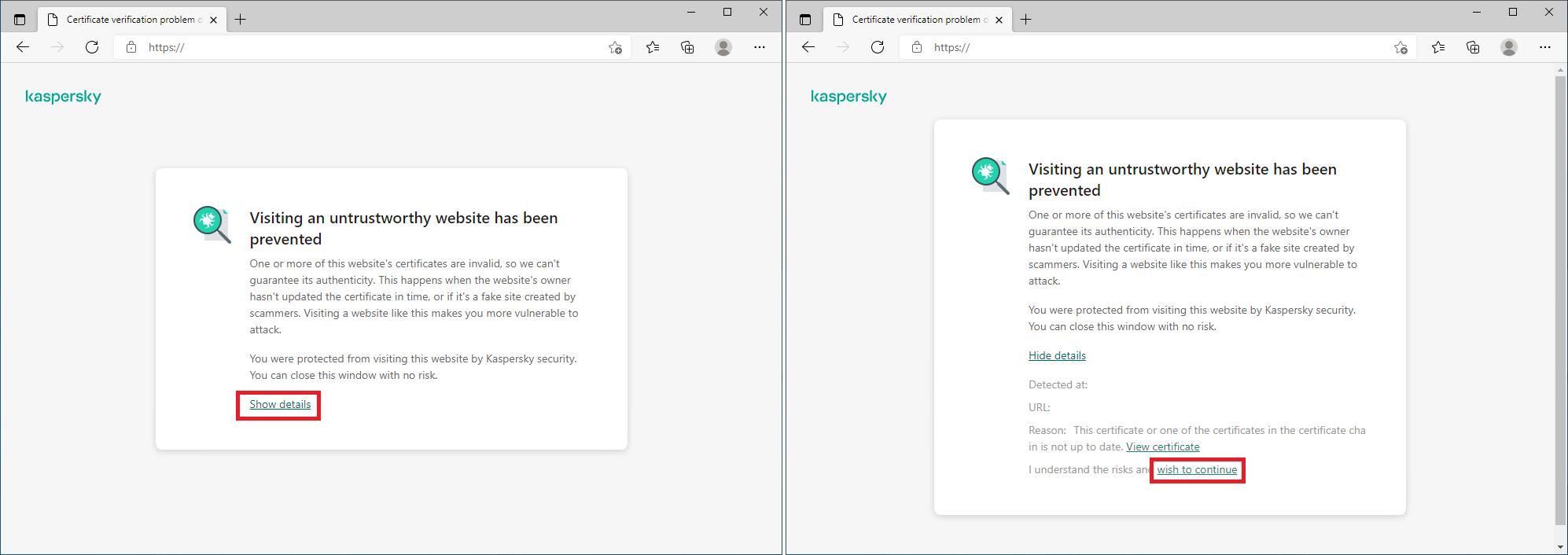
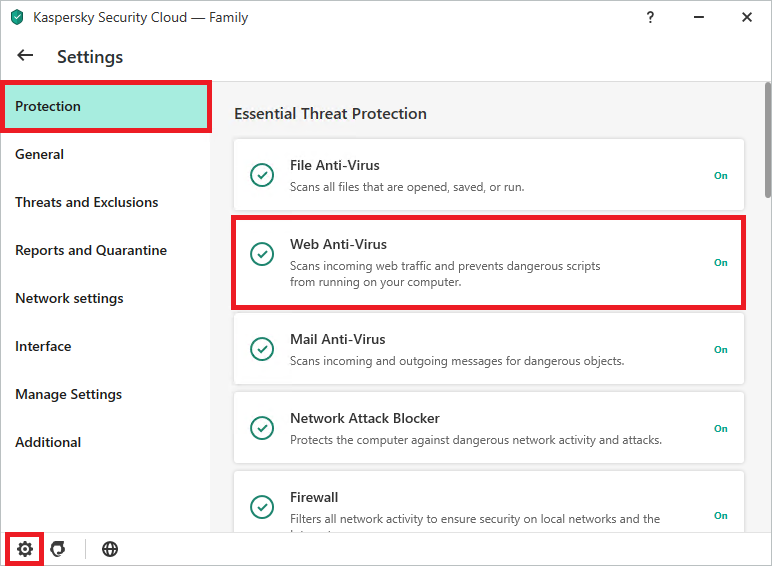
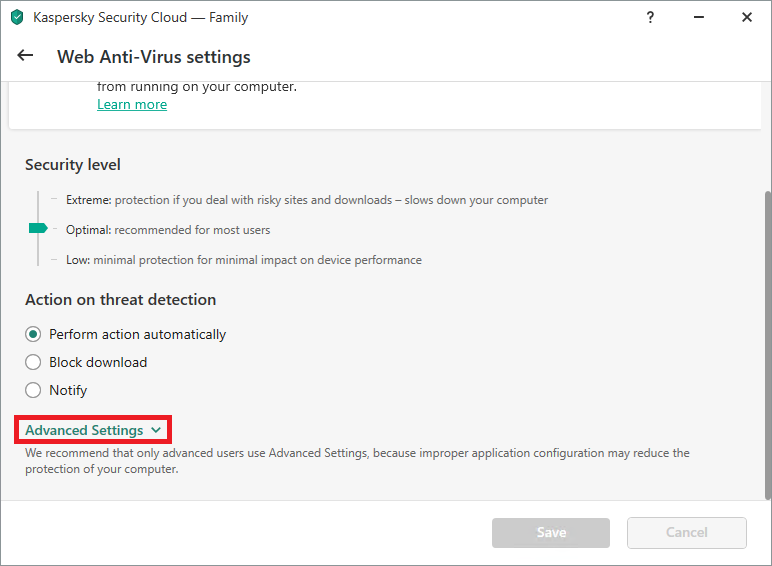

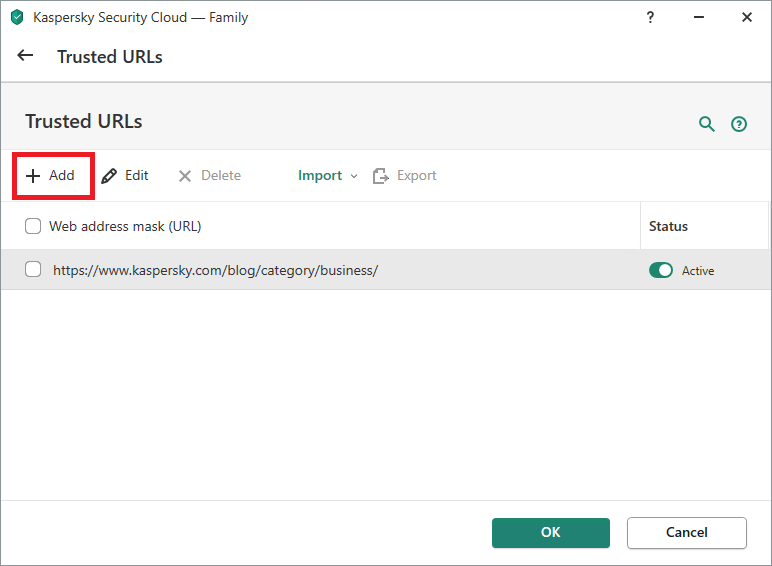

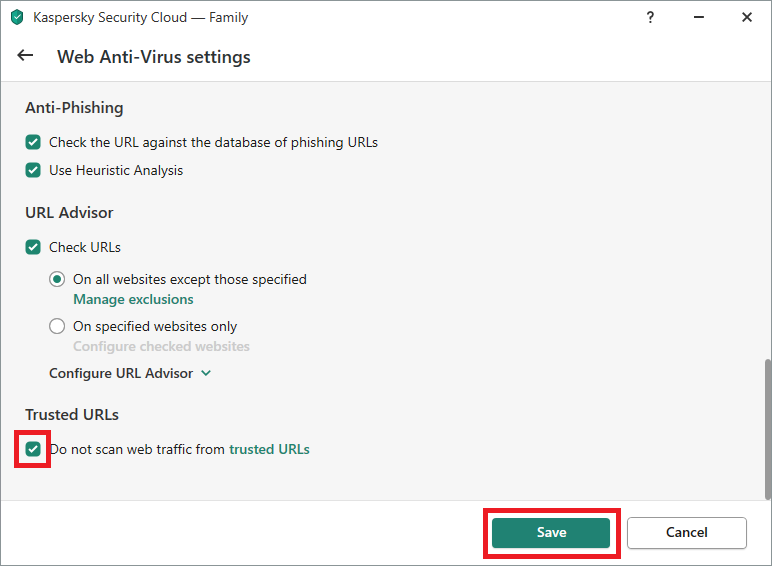

 Tips
Tips